Source 2 Blender Tutorial #1: Exporting models from Blender
DER
Intro
In this tutorial you're going to learn how to export models from Blender and import them into Source 2.
This part of the guide will cover static models, the next part will cover animated models.
Exporting
With your model selected in blender, press File > Export > FBX in the top bar.
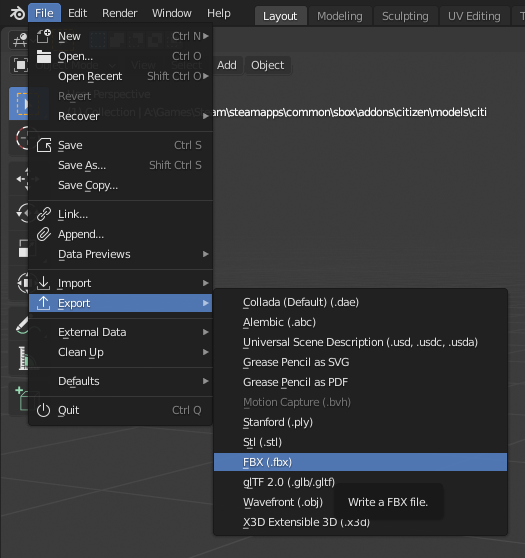
Export Settings
You need to change some settings in the export dialog. Source 2 uses inches as the default unit and Blender uses centimeters, so you need to change the scale to 0.3937. You can also export only the selected objects, this is useful when you have multiple models/LODs in one file or if your model has animations.
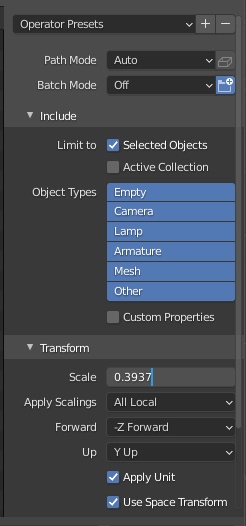
We're going to use these settings a lot, you can save them by pressing the "+" button nex to "Operator Presets", a popup will appear, enter the name for this preset, I'm going to use "SBox" and press "Ok".
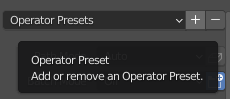
You can load these settings by pressing the "Operator Presets" dropdown and selecting your preset.
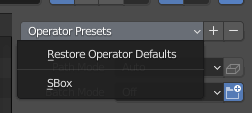
The export path has to be in the addons folder in your S&Box install location, e.g. C:\Program Files(x86)\Steam\steamapps\common\sbox\addons\MyAddon\models\chair\chair.fbx.
Importing
With the Source 2 tools open, open ModelDoc Editor. If you don't see the Asset Browser, type assetbrowser in the console. Older versions of Source 2 (SteamVR, Dota 2) don't have ModelDoc.
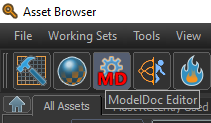
Click the big "+ Add" button and search for "Add Meshes...", a window will pop up, select the .fbx file you exported.
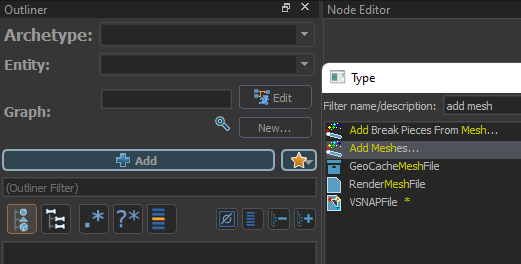
If you don't see your model, press the compile button, you should see a model with a red wireframe, this means the model doesn't have a material.
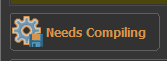
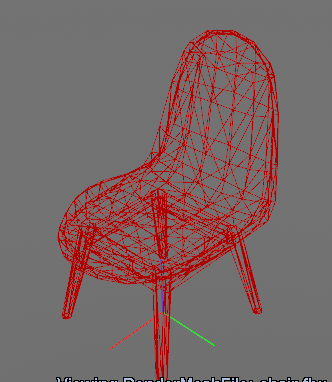
Materials
To add a material, click the big "+ Add" button and search for "DefaultMaterialGroup".
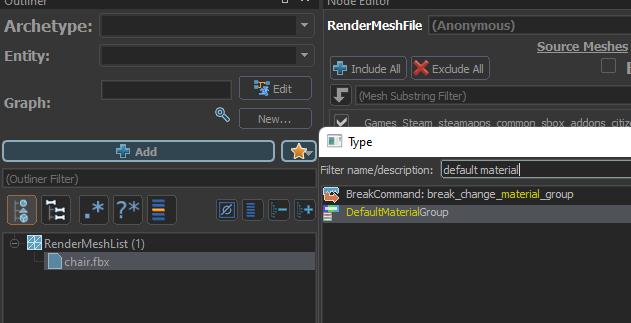
Click the DefaultMaterialGroup node and press the magnifier button and select your material, press compile and you're done!

The end
This is all you need to know about importing static models from Blender to Source 2, this tutorial did not cover how to create your own materials, material groups, body groups or break parts, tutorials for these can be found on the Valve Developer Wiki and The S&Box Wiki.
In the next tutorial you'll learn how to import animations from Blender.
